With increasing internet use in companies, control of internet access becomes essential to maintaining employee information and productivity security . Thus, an increasingly common practice is to block improper, harmful or outside work .
The large increase in the number of cases of companies that have had their data confidential exposed or kidnapped causes many losses . Most of the time, a simple blockage to the malicious link of an email could avoid damage caused by safety incidents or cybers.
The waste of employee time with sites outside the scope of work is a headache for managers. It is common for the employee to access the corporate internet to perform personal activities that have nothing to do with the work.
This situation may originate in various causes. From access to social networks , access to personal email or communication services like WhatsApp or Telegram, for example.
However, they usually occur because of access to pornography, entertainment, shopping, fashion, games, music and video streams, news, sports, entertainment, among others .
To help managers, we create this simple and simple guide that helps block inappropriate websites without requiring technical knowledge.
Common options for blocking websites
As a result of Google search, many tips and tutorials are found on how to block access to websites on computers and cell phones. However, most do not apply to corporate networks. They have more computers and cell phones and are therefore more easily invaded.
To contribute to small and medium -sized companies, we share information on more common ways to block websites and minimize risks of cybers and safety incidents :
Edit Computer Hosts File
hosts file is part of the Windows operating system. With it, you can block access to certain sites on all browsers. To access it, open the " Notepad " in Administrator mode, click the " File " menu and then the " Open " submenu.
In the next window, go to the folder “ etc ”, through the following path “ C: \ Windows \ System32 \ drivers \ etc ”. Finally, place the view on " All Files Hosts file .
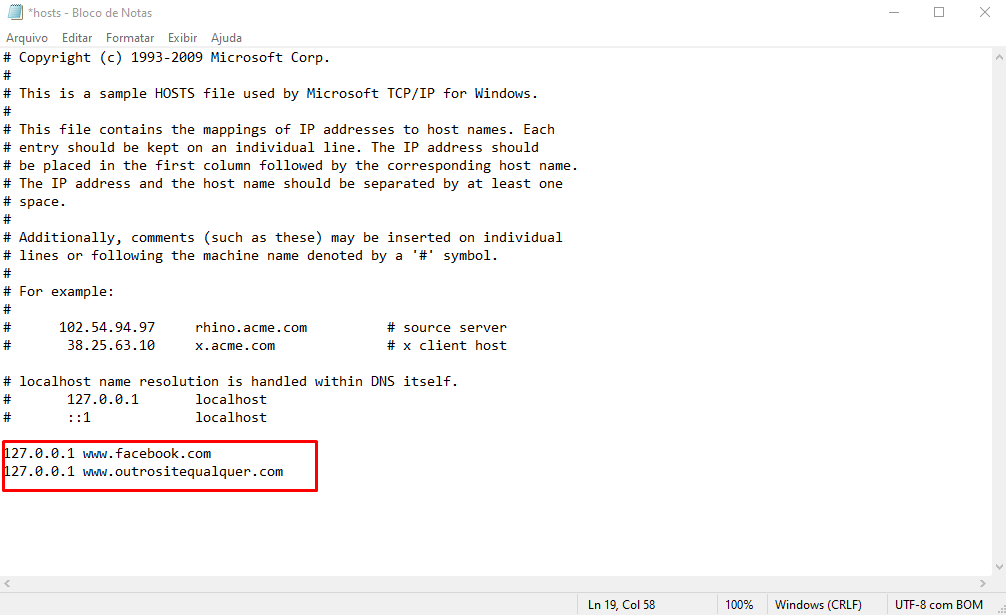
With the " hosts " file open, just add the destination IP address followed by the site you want to block. For example, to block Facebook add “127.0.0.1 www.facebook.com ”, as illustrated in the image above.
- Pros:
- Easy to configure
- At no cost
- Cons:
- Manual and individual configuration for each computer
- Without access reports
- Swarm
- Does not work on mobile
Browser / browser
The main browsers, such as Chrome and Firefox , offer options to block sites through their native settings. Or, through extensions such as Chrome's blocksitis
- Pros:
- Easy to configure and install
- At no cost
- Report Visualization
- Cons:
- Manual and individual configuration for each computer
- User can disable at any time
- Swarm
Direct on the router
One option not to manually configure each network device is to lock the websites on the router . To do this, open the administrative panel of the router (usually accessible by address 192.168.1.1) in the browser and type the password . Security option , then for URL Filter and add the site that should be blocked . However, depending on the equipment model, the path and nomenclatures may vary.
- Pros:
- Lock for all network devices
- Against:
- There are no access reports
- Needs a little technical knowledge
Best option to block improper sites
After listing the pros and cons of the most common options to block websites , let's know the best option for corporate networks .
Internet access control with Lumiun DNS
It is no secret that currently one of the biggest challenges of companies is to ensure digital security and productivity in the use of the internet. Precisely Lumiun DNSspecialty: Offering an efficient and simplified solution for access control, protecting networks of small and medium enterprises.
In addition, it works differently: it is a cloud -based solution, easy to implement and manage, providing more control and safety without the need for physical equipment.
See some of Lumiun’s main features and advantages:
- Internet Access Control : Allows you to block unwanted and inappropriate sites based on categories (such as social networks, games, entertainment, etc.), helping to maintain productivity and security.
- Simplified Management : Internet access management can be done easily without advanced technical knowledge. The system is configured in cloud, which facilitates implementation and management.
- Real -time detailed reports : offers real -time internet access reports, allowing managers to monitor employee navigation and identify possible problems or excesses.
- Inappropriate Content Blocking : Uses filters to automatically block access to inappropriate content, such as pornography, violence, gambling, among others, promoting a safe work environment.
- Activated Safesearch : automatically removes explicit results in search engines such as Google, Bing and Youtube, ensuring safer navigation.
- Traffic Monitoring : Monitors Internet traffic by devices and users, enabling a detailed view of network consumption and use.
Step 1: Create an account on Lumiun DNS
Visit https://dns.lumiun.com/register to create your free account. By the time I write this article, you can take the free test of all features for 14 days with the possibility and expand to another 30 days by answering a feedback questionnaire.
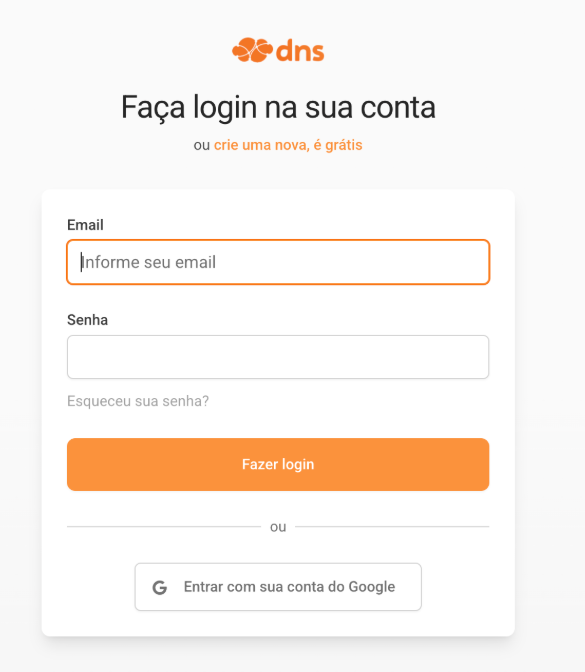
Step 2: Confirm registration via email
After registering, confirm your account using the “Verify your email” button in the email that was sent to you. If the email is not in your inbox, check your Spam folder and mark it as “Not Spam” to receive the next ones.
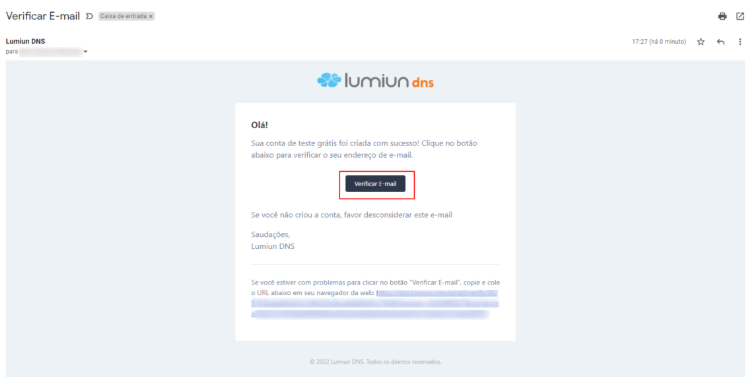
Step 3: Create new policy
Lumiun DNS control panel . To facilitate the experience, a page with 3 steps is displayed.
The first step is to create a policy. Through the policy you can select locations, activate filters and block applications and websites.
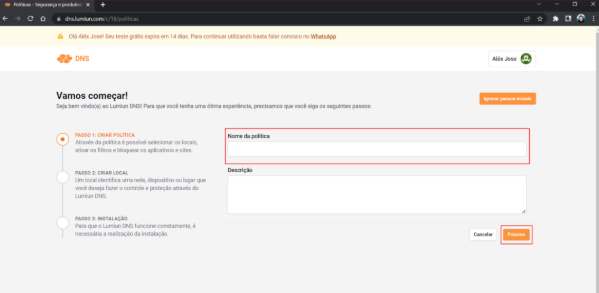
Step 4: Register new location
In Lumiun DNS a location identifies a network, device or place that you want to control and protect.
To register a place fill in the name field, select the spindle, mark the policy created in the previous step and click the "Next" button.
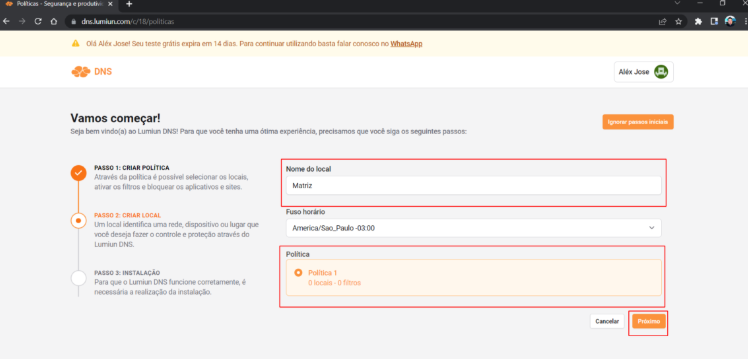
Step 5: Installing the new location
After creating the place, follow the steps described in the compatible documentation. At the end of the configuration the place will become active.
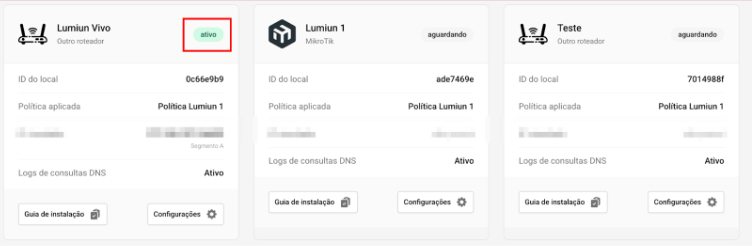
Step 6: Enable blocking filters
Back to the Lumiun DNSpanel, click on the “Policies” menu at the top of the page, select the newly created policy and enable the “adult content block” filters and “block child sexual abuse content”.
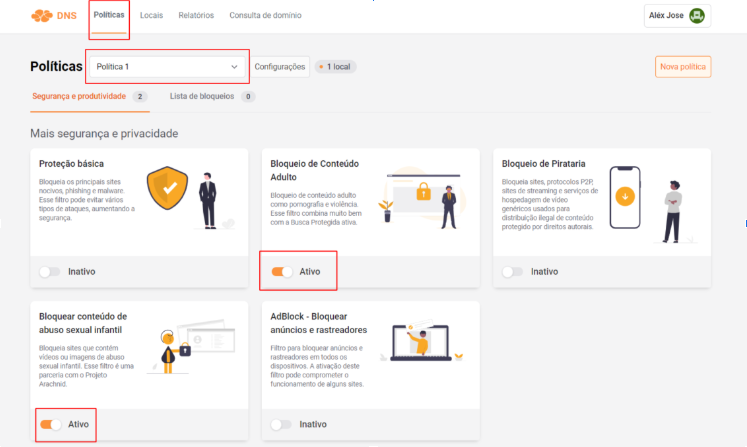
Still on the policy page, we will activate the protected search for Google and Bing. This filter will remove adult content in the search results of these search engines.
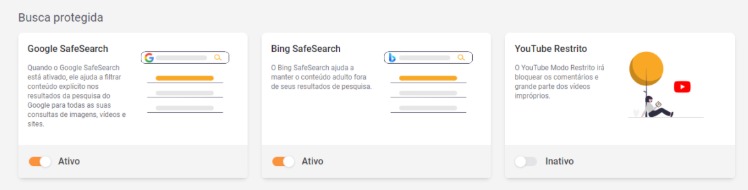
Step 7: Test the lock
In an anonymous tab of your browser, visit Redtube.com and Lumiun DNS lock screen will be displayed.
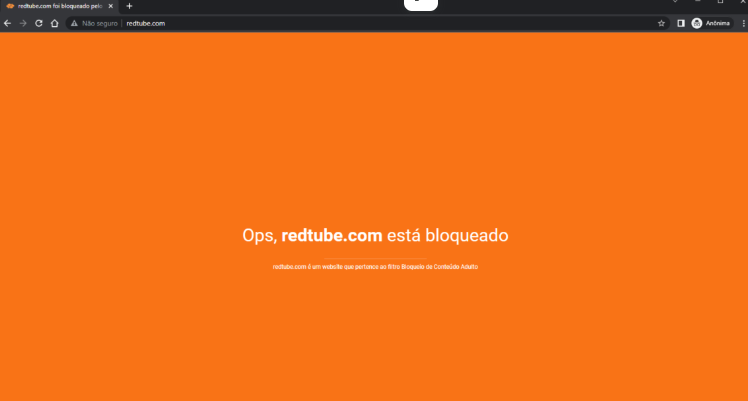
Internet access control with Lumiun Box
It is no secret that one of the biggest business problems is currently low productivity and lack of data security . Lumiun Box 's specialty : Simplify management and solve internet access control in small and medium -sized companies.
In addition, it works differently: it is an easy solution to implement and managed .
See some of Lumiun’s main features and advantages:
- Quick and simplified installation and configuration
- No need to purchase new equipment or servers
- Without the need for manual configuration of each network device
- No need to maintain equipment or software updates
- No cost with specialized professional for maintenance and support
- Management through an intuitive panel
- Useful real -time reports to make the best decisions
All of these advantages, plus the ease of management, make Lumiun Box the service that allows the complete and flexible management of internet access to companies .
Know the steps to add the full control of internet access to your company.
Step 1: Hire a plan
Hiring a plan on Lumiun Box is very easy. Plans and Price page , know the benefits, the features and evaluate which one best serves your business.
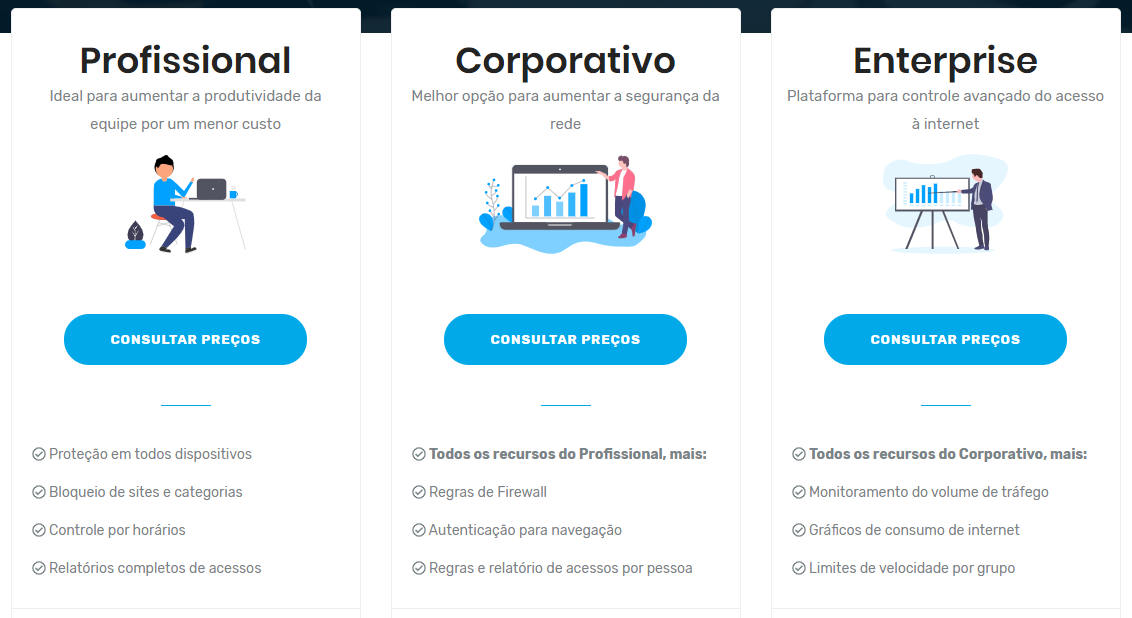
After hiring a plan, you will receive, at no cost and in lending , the Lumiun Box . Just install it on the edge of your network so that all traffic passes through it. In your email you will receive a user and password to access the administrative panel .
Step 2: Install Lumiun Box
When you receive Lumiun Box go to the control panel at https://app.lumiun.com . serial number will be requested . Get this code from the label located at the bottom of your device .

Lumiun Box should be connected between the network gateway (usually the internet router) and the rest of the internal network equipment (usually a switch). Thus, all data traffic made between your local network and the internet will pass through Lumiun Box .
- Connect Lumiun Box 's Network 1 (named Internet) network to your Internet Router (Gateway of the Internal Network).
- Connect another Lumiun Box network door to the internal network switch.
- Turn on the Lumiun Box in electricity using the supplied source.
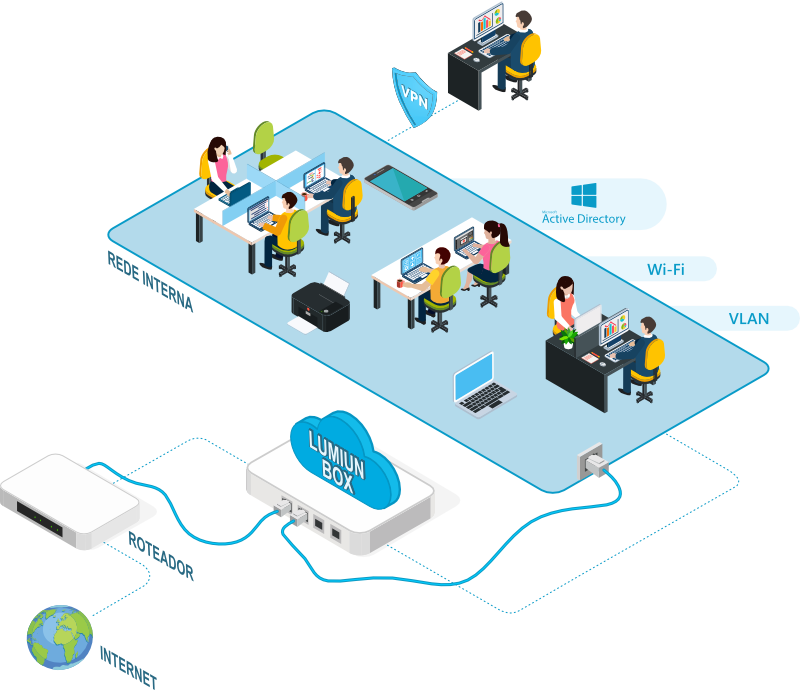
From that moment on, your network access requests will be consulted on Lumiun Box . This will make your network faster and more secure!
In this consultation, access rules created for your network are evaluated . They involve criteria such as the site category, security level and reputation and request time.
If the request is approved, access occurs normally. But when the request is blocked, the user views an informative page, which can be customized to your business.
Step 3: Track access reports
Before you start blocking sites, you are recommended to follow the access reports for a few days. Thus, entrepreneurs, IT professionals and managers come to understand which sites employees are most accessible.
In Lumiun Box you follow the internet access in real time or view graphics with the most accessed sites , as illustrated in the images:
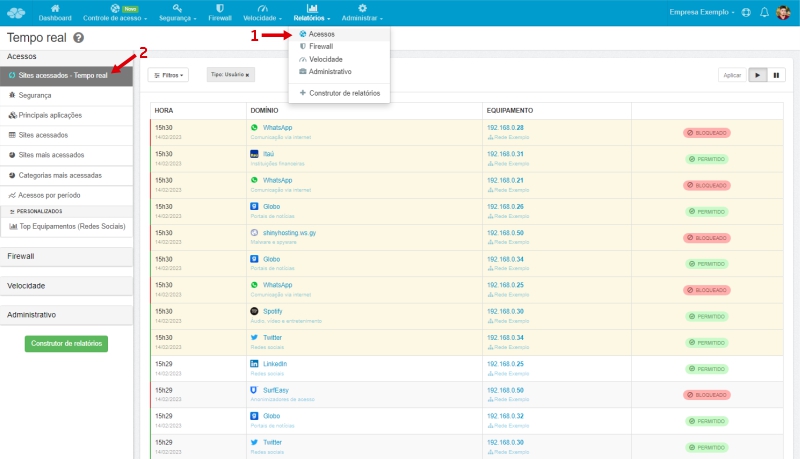
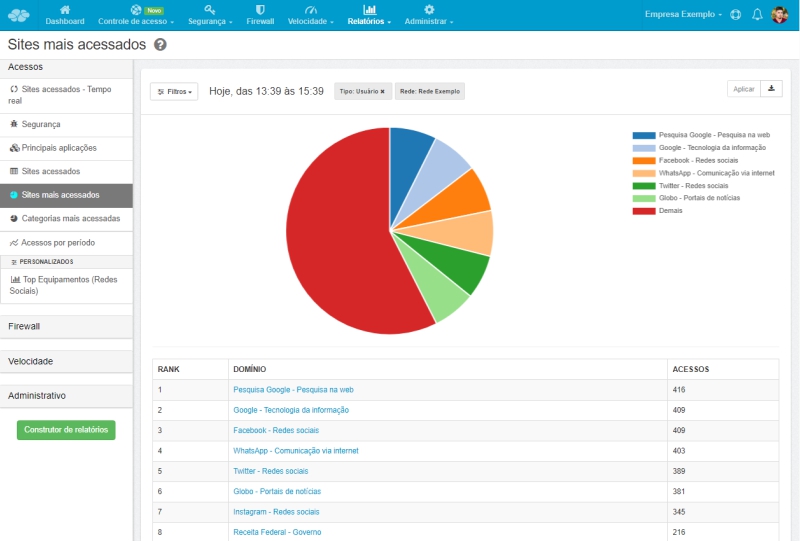
Step 4: Configure the block of improper websites
With the information from the access reports, it is more effective to decide and block sites on a timely manner.
In the example of Figure 6 , it is possible to identify that Facebook, Globo.com and WhatsApp are among the most accessed sites on the network. In this case, for this “example company”, these sites are outside the scope of work. Then access should be blocked.
In Lumiun Box block sites can be performed in three distinct ways: by applications (Facebook, WhatsApp, Banco do Brasil, etc.), specific websites or by categories of websites (social networks, news portals, etc.).
Blocking by categories
To block websites Access Control menu and the “ website categories ” tab. See Figures 7 and 8.
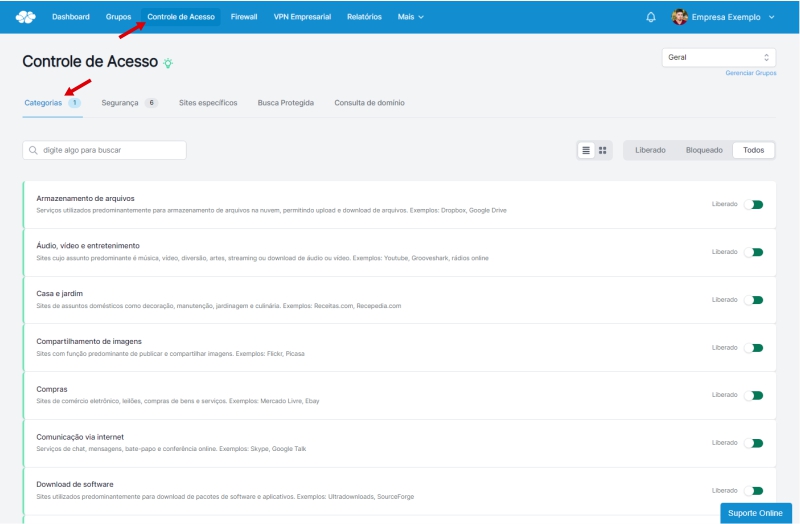
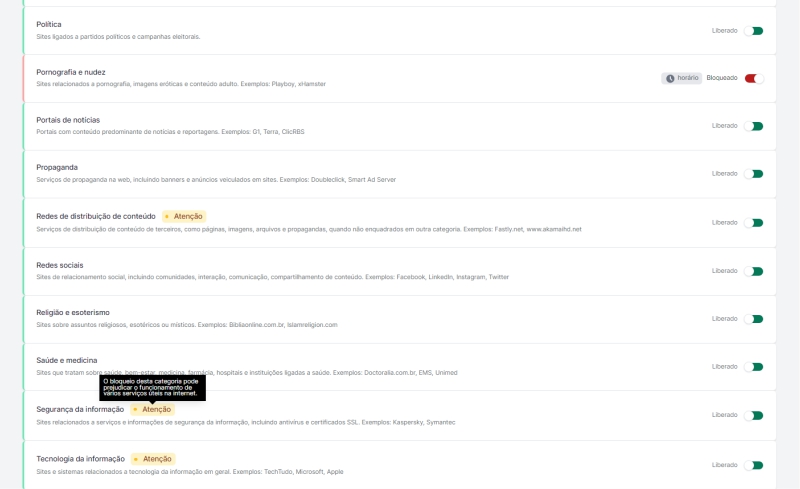
By default, all categories start released. Note that in Figure 8 we apply the blockade of the categories “ Games and Betting ”, “ Pornography and Nudity ” and “ Social Networks ” with only one click on each. Fast and easy, we can block all sites that belong to these categories.
Applications blockade
If it is not necessary to block all websites in a category, there is the option of locking by applications.
In the control panel, each “ application” represents an internet website or service . So, grouping its various domains and addresses, not only makes the configuration of the rules much more efficient, but also the visualization of these accesses in the reports.
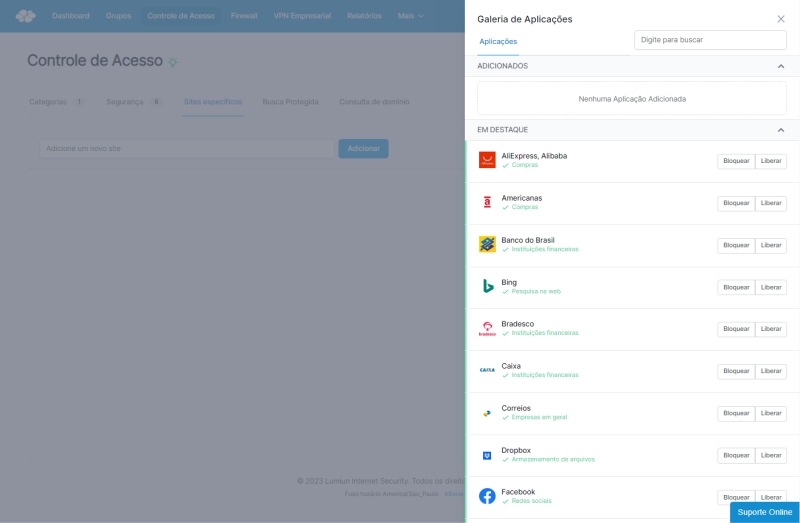
If you have already used another internet access control tool, you have possibly come across the problem with having to add multiple addresses to block or release a site and effectively do the control.
For example, behind Facebook there are many domains that are used for your photo systems, videos and sharing. In other tools, it would be necessary to discover and configure rules for all these addresses , such as Facebook.com, facebook.net, fb.com, facebook.com.br, fbsbx.com, scontent.fria1-1.fna.fbcdn.net etc.
With Lumiun Box it is much easier and more dynamic to block sites or release access to an application.
Step 5: Increasing network safety
Security menu is the option to set up the item that will reinforce the network security layer.
The main objective is to restrict access to potentially insecure websites , which can threaten information security by blocking harmful websites, as we will see below.
Lumiun Lumiun Box uses third party services to constantly update the list of websites that can be harmful to the company's network. Blocking harmful sites is extremely important to prevent damage to equipment, loss, kidnapping and/or leakage of confidential data and information .
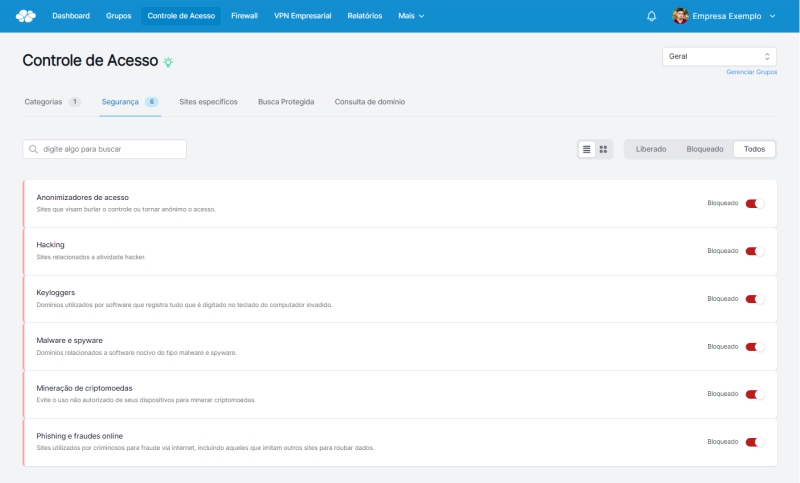
Business VPN
With Lumiun BOXbusiness VPN, as well as increasing network safety and productivity, it brings out external employees together, uniting everyone in a single network.
VPN Empresarial allows employees to access the remote work area, documents and files on the internal network , and even the ERP system, safely and anonymously. With funds such as IP address concealment, secure data encryption and public wi-fi networks, Lumiun Box ensures the protection of company sensitive data, making bank transactions and web browsing free risk web or malware and phishing attacks.
In addition, it offers managers the power of control and protection. They can determine which employees are allowed to access VPN remote access, define allowed times for connection, monitor which employees are connected, and enable VPN to distinct networks if the company has multiple networks. All of these features linked to the blocking of websites and content categories, with detailed reports as we will see below.
Step 6: Information Report
Lastly, Lumiun Box generates reports that indicate the level of assertiveness . That is, reports reveal whether to block sites have generated positive and effective impacts on productivity and data security in the company.
In the “ Real Time ” report, for example, you can check and follow that all social networking and pornography access requirements are “red” .
That is, by blocking sites through Lumiun Box , the employee only views the warning message, which can be configured and personalized .
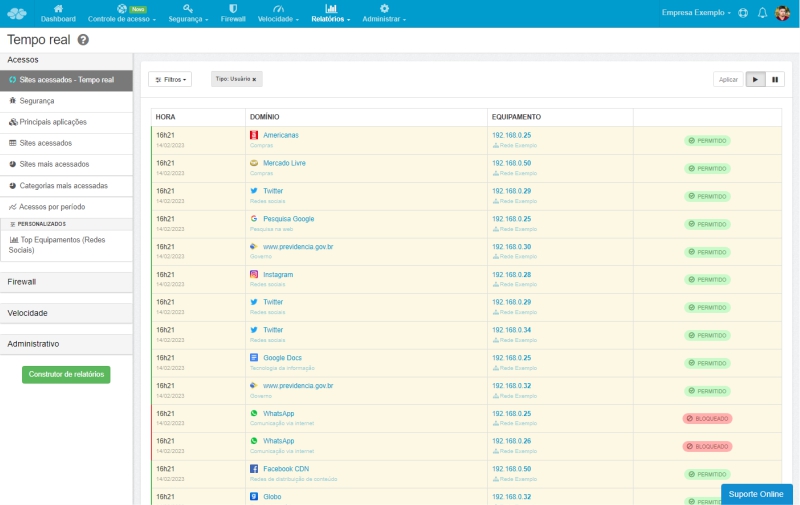
The “Security” report also reveals valuable information. With it, companies have the exact notion of equipment and users who most access sites harmful to information security .
In case of large volumes of access to harmful addresses in a particular equipment, it is recommended to analyze in detail what these addresses are .
After all, this type of data is indicative of difficulties with the equipment . It will probably be infected with a virus or other malware that can impair the safety of the corporate network.
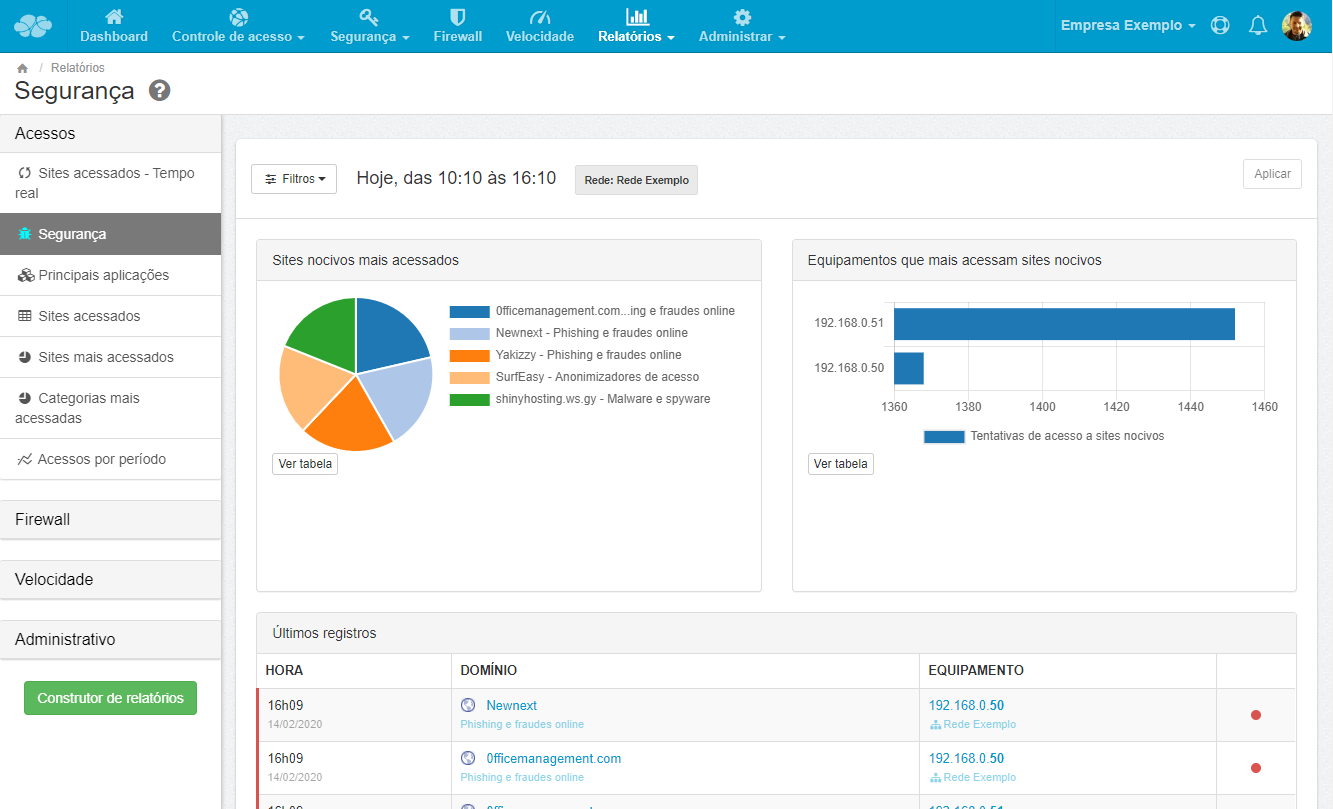
Conclusion
In this guide, we demonstrate how Lumiun DNS and Lumiun Box are efficient, safe and practical solutions to control internet access to companies. Both options offer malicious sites, increased productivity and simplified management, but the ideal choice depends on your business needs.
Lumiun Lumiun DNS is a cloud -based alternative, easy to configure and manage, ideal for companies that seek an agile and without the need for physical equipment. Lumiun Box on the other hand, provides a broader control of the local network, being an excellent choice for those who want more detailed access management and greater protection against internal and external threats.
With a few clicks and without the need for technical knowledge, both solutions allow you to define access rules and view detailed reports about the use of the internet in the company. Our goal is to improve digital safety and make business daily life more productive.
Visit our website www.lumiun.com or talk to a consultant to find the ideal solution for your business!



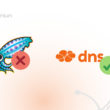

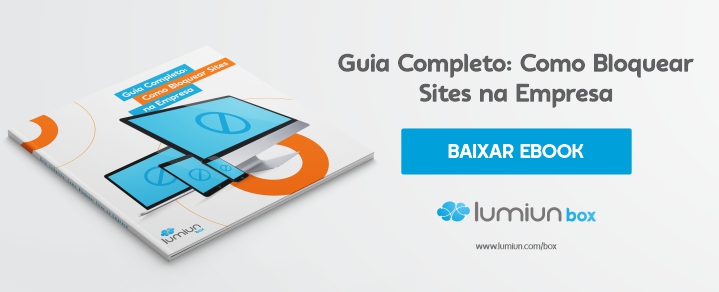





3 Comments
Comments closed